CONNECT COWORKS AND OUTLOOK
Coworks helps you stay in sync with Outlook
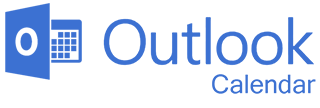
Keep calendars and Coworks on the same page
This two-way sync is all about efficiency. When team members book rooms and assets on an Outlook Calendar, your Coworks inventory is automatically updated. And when members book rooms through the Coworks app, Outlook reflects the reservation.
That includes:
- Using a wall tablet that syncs with Outlook for real-time status of rooms and ad hoc booking.
-
Booking aggregators that send reservations to Outlook will also update Coworks software.
-
Public Outlook Calendar of events or bookings always reflect real time availability for outside reservations of rooms or RSVPs to events.
Learn more about other Coworks automations.

Coworking space managers have a clear Outlook with this integration!
Picture this: you're a busy coworking space community manager. You are juggling multiple tasks, meetings, member needs, space upkeep, and deadlines. Keeping track of your coworking space bookings and your Outlook calendar should not be something you have to worry about.
With the Coworks and Outlook integration, managing your coworking space reservations is automated. It's a two-way sync where you can handle all your scheduling needs effortlessly. No more toggling between different platforms or wasting time entering the same information twice. It's time to streamline your work routine and boost your productivity!
Setting up the integration is a piece of cake. Just a few clicks and you'll be on your way to an organized and stress-free workday. Once you've connected your Outlook Calendar to Coworks, the magic happens. Your coworking space reservations will automatically sync with your Outlook calendar. It's like having your personal assistant making sure all your bookings and events are in perfect harmony.
But that's not all. The integration also allows you to take advantage of Outlook's powerful features, such as reminders and notifications. Say goodbye to missed meetings and hello to punctuality! You'll receive timely alerts for your upcoming coworking space reservations, ensuring you never miss a beat.
Collaboration becomes smoother than ever before. With Coworks and Outlook working together, team members can reserve coworking spaces for group projects. Everyone will be on the same page, quite literally, with the shared calendar feature. No more back-and-forth emails or confusion over who's using which space when. It's all neatly organized in one centralized location.
The integration also simplifies the process of managing changes to your reservations. Need to reschedule a meeting or switch to a different coworking space? No problem! Just make the adjustment in Outlook, and Coworks will automatically update the details in your account. It's as easy as editing an event on your calendar.
We understand that simplicity and ease of use are essential to you. That's why we've designed this integration to be user-friendly and intuitive. You don't need to be a tech guru to make it work. We've got you covered every step of the way, ensuring that your experience is hassle-free and enjoyable.
If you have any questions or need assistance, our team is here to help. Get in touch with us today and let's make your work life easier — together.
How does the two-way sync between Outlook Calendar and Coworks work?
The two-way sync allows any bookings made in Outlook Calendar to be reflected in Coworks, and any bookings made in Coworks to be updated in Outlook Calendar.
This includes bookings made via wall tablets, booking aggregators, or directly through the Coworks app. The integration ensures real-time updates and accurate availability for all users, whether they are accessing the calendar through Outlook or Coworks.
What do I need to to activate the Outlook Calendar integration with Coworks?
To activate the Outlook Calendar integration, you go to the integration settings within the Coworks admin dashboard.
Navigate to the Community tab, select the «Integrations» option, and then click on «Settings» under Outlook Calendar.
Ensure that all your rooms in Coworks are synced with the correct Outlook Calendars by enabling the Outlook Calendar toggle and selecting the appropriate calendar from the dropdown menu.
How do I make sure that my Coworks rooms are correctly synced with Outlook Calendars?
To sync your Coworks rooms with Outlook Calendars, go to the Rooms tab in Coworks, click «Edit» for the desired room, and enable the Outlook Calendar toggle under «Integrations». Then, choose the corresponding Outlook Calendar for the room from the dropdown list and click «Save».
What happens to existing bookings in Outlook Calendar when I integrate with Coworks?
When you first set up the two-way sync between Outlook Calendar and Coworks, any existing meetings in Outlook Calendar will not be automatically imported into Coworks.
If you want those meetings to be reflected in Coworks, just ask for an easy import of the existing bookings during the setup process.
Otherwise, only new bookings made after the integration will sync between the two platforms.
How does the integration handle bookings made through aggregators?
Bookings made through booking aggregators that sync with Outlook Calendar will also automatically update in Coworks.
This makes sure that all reservations, whether made directly in Outlook or through a third-party service, are accurately reflected in the Coworks platform, keeping your inventory up-to-date and preventing double bookings.
Can I customize how bookings are pushed from Coworks to Outlook Calendar?
Yes, you can! To enable automatic pushing of bookings, make sure the «Push» setting is activated in the Outlook Calendar integration settings within Coworks. This ensures that any bookings made in Coworks are immediately reflected in Outlook Calendar.